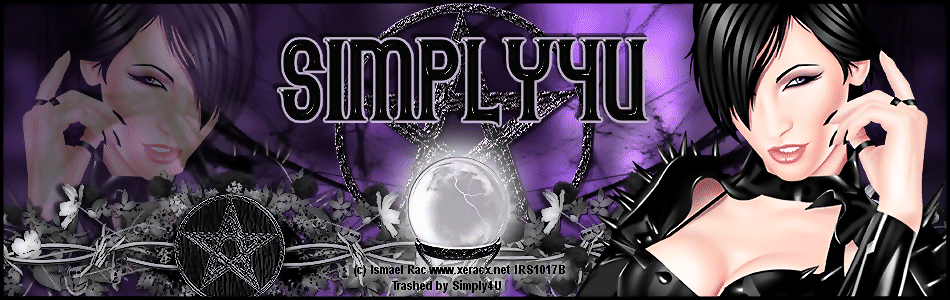This Tutorial was written for those with a working knowledge of PSP
I am using the artwork of Elias Chatzoutis, which requires a license to use,
you can purchase this tube and a license HERE
Supplies Needed:
Tube of choice, mask of choice, Fall image of choice
Effects:
Eye Candy, HSB Noise
DSB Flux, Bright Noise
Okay, Let's Get Started!!
Open my Thanksgiving1_1 template, which you can download from my blog below.
Image, Canvas Size 700 X 700, floodfill background layer white (to fill in excess)
Layer, New Raster Layer, floodfill with a color from your tube
Apply mask of choice, Merge group,
Effects, Eye Candy, HSB Noise, 10, 30, 40, 0, 100.39, 100.39, Smoothe Lumps,
Seamless Tile checked, Random Seed 408
Activate your orange circle layer, Layers, Duplicate 2 times, for a total of 3 layers
On the top layer, Effects, DSB Flux, Bright Noise, 32, Mix checked.
On the second layer, add DSB Flux, Bright Noise again, but this time repeat 2 times
On the third layer, add DSB Flux, Bright noise again, but this time repeat 3 times.
Activate your black circle layer, Selections, Select All, Float, Defloat
Copy and paste a Fall image of your choice, Selections, Invert and hit Delete on your keyboard, Deselect
Copy and paste your tube of choice as a new layer (make sure it is below the pumpkins layer.
Add drop shadow of choice.
(optional) Layers, Duplicate 2 times for a total of 3 layers,
Using your magic wand tool, select areas to animate ,
Add DSB Flux, Bright Noise as you did before for the orange circle layer.
Activate your Wordart Glow layer, Layers, Duplicate 2 times for a total of 3 layers.
Add the same DSB Flux, Bright Noise to each layer
(the same as you did for the Orange Circle layers).
Add your copyright/tag info.
To animate:
Close off the bottom 2 layers of your tube, wordart glow and orange circle layers,
Copy merged and paste into Animation Shop as a new image
Back in PSP, hide your top layers and unhide the middle layers of your tube,
wordart glow and orange circle layers, then activate your give thanks circle wordart,
using your Raster Deform Tool, click and hold the handle down and rotate clockwise just a little bit,
Copy merged and paste into Animation Shop after current image.
Back in PSP, hide all your middle layers and unhide your bottom layers of your tube,
wordart glow and orange circles,
activate your give thanks circle wordart again and using your raster deform tool,
move a little more clockwise,
Copy merged and paste into Animation Shop after current image.
Edit, Select All, Make sure Propagate Paste is checked.
Animation, Frame Properties, 17, V
iew animation, if happy save as a gif file and your are done (except for adding those names)!