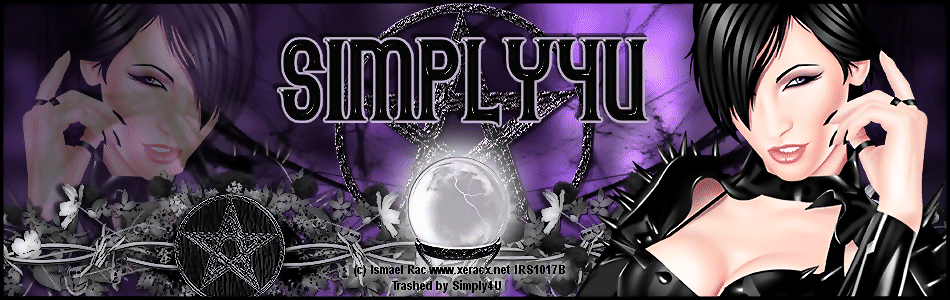I wrote this tutorial for those with a working knowledge of PSP
Any resemblance to another tutorial is purely coincidental
Supplies:
Template by Vaybs, which you can download HERE
Gorgeous Freebie Scrap Kit, Holly Jolly Xmas , by Vaybs, which you can download HERE
Close Up tube of choice, I am using the work of Ismael Rac
His artwork requires a license to use, you can get the tube and license HERE
Font of Choice, I am using Honey Script
Mask of choice
Effects:
Eye Candy, Gradient Glow
Eye Candy, HSB Noise
Eye Candy 5, Nature, Fire
Zero, Constellation
Okay, Let's Get Started
Open Vaybs's template in PSP, delete the credits layer
Image, Canvas Size, 800 X 700 (we can crop and resize later)
Activate bottom background layer and floodfill white to fill in
Copy and paste a paper of choice from the kit
Layers, Load/Save Mask, Apply Mask of choice
Adjust, Blur, Gaussian Blur, 10
Effects, Eye Candy, HSB Noise, move both bottom slider 3/4 the way up to marker, Apply
Layers, Duplicate and merge down
Effects, Texture Effects, Blinds, default, color white
(Note, I colorized part of my template to match my tube)
Activate the circle layer, Selections, Select All, Float, Defloat
Copy and paste your close up tube of choice, position, Selections, Invert
Hit delete on your keyboard, Add a subtle drop shadow to your tube
Activate your tag layer under the wordart
Effects, Eye Candy, HSB Noise, same settings as before
You can use the wordart as is, colorize it, or delete it and make your own
(I chose to make my own using the Honey Script font, size 28)
If you do your own text, add Effects, Gradient Glow, Color, Medium, White
Add a subtle drop shadow to the text
Copy and paste bow of choice at the top of the picture bulb, see my tag for placement
Copy and paste a ribbon of choice and place at the bottom of your tag
Copy and paste the round candle of choice, postion over the ribbon left side of tag
Layers, Duplicate, Image, Mirror
Copy and paste taper candle of choice as a new layer, place in center at bottom of tag
See my tag as a reference
Copy and paste the holly as a new layer, (I colorized the berries to match my tag)
Position to the left of the center taper candle on ribbon, see my tag for placement
Layers, Duplicate, Image, Mirror
Drop shadow all elements with drop shadow of choice
Add your tag/copyright info
Hide your white background layer
Activate any other layer and Layers, Merge, Merge Visible
Layers, Duplicate
On the bottom layer, change the Layer Properties to Darken, Adjust, Blur, Gaussian Blur, 10
Unhide your white background layer
Layers, Merge, Merge Visible
If you do not wish to animate, you can save your file as a png file and you are done
Animation:
Layers, Duplicate for a total of 3 layers
Using your magic wand tool, click on the snowflakes on the bow and the round candles, carefully
Make sure you only have the white part selected
On your first layer, Effects, Xenofex 2, Constellation,
Settings, Low Density Stars, 2.00, 85, 4, 4, 61, 35, Keep original image checked, apply
Repeat for the other two layers, making sure to hit random seed again on each layer, Deselect
Activate your first layer again, Using your magic wand tool again,
Click on the flame of each of your 3 candles, make sure to select all the flame
Effects, Eye Candy Nature, Fire, Settings, Small Candle, Direction 90, 30, 92, -2, 0, 25, 100, 20
Start from bottom checked, Apply
Repeat for the other 2 layers, making sure to hit random seed again on each layer
Activate your first layer, Edit, Copy and paste into Animation Shop as a new animation
Back in psp, Activate your second layer, Edit, Copy and paste into AS after current frame
Back in psp, Activate your third layer, Edit, Copy and paste into AS after current frame
Animation, View animation, if happy with your tag, save as a gif file and you are all done!!
I hope you enjoyed my tutorial and if you make a tag with it, please send it to me so I can show it off here!
Thanks for stopping by!!