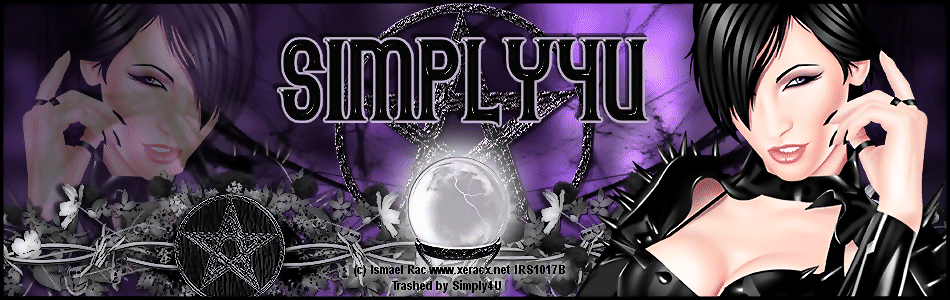Saturday, February 11, 2012
FTU Tutorial - Irish At Heart
Labels:
Free,
Freebie,
FTU,
Garvey,
Irish,
Keith,
Keith Garvey,
Patrick,
Saint,
St. Patricks Day,
Tutorial,
Tutorials
Wednesday, February 8, 2012
New Tutorial Using My Diamonds Template
Gorgeous New Tutorial using my Diamonds Template
from Deb @ Diva Deb's Designs
You can find the tutorial HERE
Wednesday, February 1, 2012
FTU Valentine Love Tutorial
I wrote this tutorial for those with a working knowledge of PSP.
Any resemblance to another tutorial is purely coincedental
Supplies Needed:
Absolutely gorgeous FTU Valentine Bliss kit from Jessica at Gothic Inspirations HERE
Tube of Choice, I am using the beautiful artwork of Barbara Jensen HERE
Mask of choice, I am using SG Heart Burst HERE
Fonts of choice
Plugins Needed:
Eye Candy 4000 Gradient Glow
Eye Candy 5 Textures, Swirl
Xero, Porcelain
Lokas 3D Shadow (Optional)
Okay!! On to the Tutorial!!
Open a new image 700x700 (We can crop and resize later)
Copy and paste the heart frame from the kit onto your canvas
Choose two colors and make a foreground/background gradient
(I chose dark pink and purple)
With your Freehand Selection tool, draw around the frame
Layer, New Raster Layer, Move this layer under your frame
Floodfill your new layer with the gradient
Do not deselect yet
Effects, Eye Candy 5 Textures, Swirl, choose add swirl to original image
Random, 126.44, 21.26, 100, 75, Random Seed 1
Deselect
Copy and paste doodle of choice onto canvas, postion at bottom of frame
(I colorized some of my elements, but that is optional for you)
Copy and paste the cluster of hearts onto your canvas, Layers, Duplicate
Image, Mirror, postion to your liking, see my tag for reference
Add any other elements from the kit that you like and position to your liking
Activate your swirl layer, copy and paste tube of choice
Add Lokas 3D Shadow of choice or Drop Shadow of your choice
With your Selection tool, Select the part of your tube that needs
to be brought above the top of your heart frame, Selections,
Promote selection to layer, Deselect
Add drop shadow of choice to your elements and frame
Using Font of Choice
(I am using Mon Amour Script Pro and Franklin Gothic Medium)
Add ~Love~ at the bottom of your frame (or word of choice)
Effects, 3D Effects, Inner Bevel
Add your name using font of choice as well, Effects, 3D Effects, Inner Bevel,
Gradient Glow, 3, 0, 100, Fat, Black
Layers, New Raster Layer, Move layer to bottom, Floodfill with color of choice
Layers, Load/Save Mask, Add Mask from Disk, Load Hearts Burst mask or one of choice
Layers, Merge, Merge Group, Effects, 3D Effects, Inner Bevel
Close out the Mask layer, Activate any other layer, Layers, Merge, Merge Visible
Layers, Duplicate, On Top Layer, Adjust, Blur, Gaussian Blur, 3, OK
Change Blend Mode to Soft Light, Layers,Merge Visible again, Layers Duplicate
On bottom layer, Adjust, Blur, Gaussian Blur, 10, Repeat, Layers, Merge Visible
Open Mask Layer, Layers, Merge, Merge Visible
Effects, Xero, Porcelain, 50, 128, 128, 0, 0, 0
Crop Tool, Merged Opaque, Click Checkmark
That's it, You're done!! I hope you enjoyed my tutorial and as always remember,
If you make a tag using any of my tutorials, send it to me so I can show it off
in my Tag Gallery!!
Subscribe to:
Posts (Atom)