This tutorial was written by me for those with a working knowledge of PSP
Any resemblance to another tutorial is purely coincidental
Supplies:
Gorgeous FTU Scrap Kit "Christmas Fun", by Daph, which you can get
HERE
FTU mask by Weescotslass Creations, Mask 84, which you can get
HERE
FTU tube, included in my supplies, which you can get
HERE
(Artist Unknown but if anyone knows this artist,
please message me and I will add the copyright info to the tag)
Effects: (All Optional)
Eye Candy 4000 HSB Noise
Xero Radiance
Xero Improver
Xero Tweaker
Xero Bad Dream
PhotoEffex Scanlines
Lets Get Started!!
Open a new image in PSP, 1000 X 900 (You can resize later)
Copy and paste paper of choice, resize by 110% until canvas is covered
Layers, Load/Save Mask, Load Mask from Disk, Apply WSL_Mask84
Effects, Eye Candy 4000, HSB Noise, 7, 30, 40, 0, 99.85, 99.12,
Smooth Lumps, Seamless Tile checked, Random Seed 1
Effects, PhotoEffex, Scanlines, Default Settings, Adjust Sharpen
Copy and paste Frame 3 from the CF Add On Folder in the kit, position to the right of your tag
Using your selection tool, draw a rectangle around the border of the frame,
Copy and paste paper of choice as a new layer, Selections, Invert, Delete, Select none
Move this layer under your frame layer, Selections, Select All, Float, Defloat
Copy and paste tube of choice or the FTU tube included in my supplies as a new layer
Selections Invert, Delete, Select None
Effects, Xero, Radiance, Default Settings, change Opacity to 80%
Copy and paste the Christmas Lights as a new layer, Image, Rotate, 90 degrees left, Image, Mirror
Position on the left side of your frame, Resize as needed
Copy and paste the Holly as a new layer, Resize as needed and position on the upper left corner of frame
Copy and paste the Christmas Tree element as a new layer, resize by 110%, position to the left of your tag
Copy and paste the berry branch element as a new layer, just above your mask layer
Postion so that you see it on the left side of your tree, Layers, Duplicate, Image, Mirror
Move to the right side of your tree, Layers, Duplicate, Move down to right bottom of tree
(See my tag fro reference)
Copy and paste Ribbon 2 from the kit as a new layer, between your frame and Christmas Tree layers
Image, Rotate by 90 degrees, position near the bottom of tag
Copy and paste the Snowman gift box as a new layer, position above the frame on bottom right
Copy and paste the Peppermint Drink as a new layer, position bottom right above the gift box
Copy and paste Christmas Candles as a new layer, resize by 80%, position near the bottom center of tag
Copy and paste the Christmas sign as a new layer, resize to your liking, position bottom left of tag
Copy and paste the Candy Cane 2 element as a new layer, resize to your liking,
position to the right of the Christmas Sign
Copy and paste your tube of choice or the FTU tube in my supplies as a new layer,
position in the center of your tag
Copy and paste the sparkles element as a new layer, resize by 80%,
move to right bottom section of tag, Image, Mirror
Add drop shadow of choice to all elements, except Sparkles and mask
Layers, Merge Visible
Xero, Bad Dream, 128, 35, 0, 0, 0, 0, 0
Xero, Improver, Default Settings
Xero, Tweaker, 10, 10, 10, 10, Image contains White checked
Add your copyright (if needed), tag info and name, Crop Tool, Merged Opaque, Click CheckMark,
Resize your tag to the size you want. Save as a png file and that's it! Your done!
I hope you enjoyed my tutorial and as always if you make me a tag with Simply4U on it,
I will gladly show it off on my blog!
See my Contact info for my email address to send me your tag!
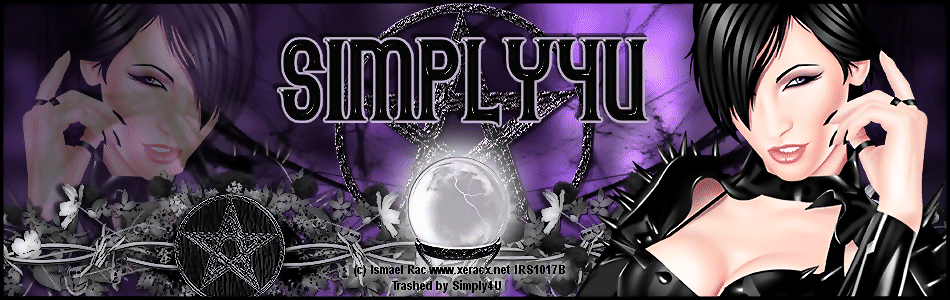
.png)







.png)
