I wrote this tutorial and any resemblance to another tutorial is purely coincidental.
This tutorial was written for those with a working knowledge of PSP.
Supplies:
I am using the exquisite artwork of Zlata_M @ Pics For Design, you will need a license to use
this same tube and you can do that
HERE
The gorgeous scrap kit and awesome template I am using are both from Vaybs,
Mask of choice and font of choice
Effects: (all are optional)
Eye Candy 4000 - Gradient Glow
PhotoEffex - Scanlines
Lokas 3D Shadow
Xero - Bad Dream
Xero - Tweaker
Okay, lets get started!
Open up Vabys Season of the Witch template in PSP
Delete the copyright layer and the small circle layer
Image, Canvas Size, 900 X 900 (We can resize later)
Copy paper of choice and paste as a new layer,
just above the background layer, Apply mask of choice
Delete backgroud layer, (If you want a transparent tag)
Copy and paste the moon element as a new layer, Resize as needed
just above your mask, move to the right upper side
(see my tag for reference).
Copy and paste element 39 as a new layer, resize as needed
Position to the left side of the tag just above your moon layer
Layer, Duplicate, Edit, Mirror, Layer, Merge Down
Copy and paste element 37 as a new layer, resize as needed
Position to the left side bottom of the tag just above vines
Layer, Duplicate, Edit, Mirror, Merge Down
(see my tag for reference)
Copy and paste element 14, Grass, as a new layer,
Resize so that the grass extends a little wider that the tag
Position at the bottom of your tag, just above your weeds layer
Activate the inner large rectangles layer, Select All, Float, Defloat
Layer, New Raster Layer, Flood fill with a color from the kit or your tube
Effects, 3D Effects, Inner Bevel, default settings
Deselect, and delete the original large rectangles layer
Activate the inner Eclipse layer, Select All, Float, Defloat
Copy and paste paper of choice as a new layer
Selections, Invert, hit delete on your keyboard
Deselect, and delete the original inner Eclipse layer.
Activate your circle layer, Select All, Float, Defloat
Copy and paste the haunted house element from the kit as a new layer
Resize to fit inside the circle, Selections, Invert, hit delete on your keyboard.
Deselect, and activate your circle layer,
Effects, PhotoEffex, Scanlines (default settings)
Adjust, Sharpen
Copy and paste the spider web from the kit as a new layer
Resize as needed, Adjust, Color Balance, Manual Color Correction
Change the black to orange or another color of your choice
Effects, 3D Effects, Inner Bevel, Default settings
Activate the small inner rectangles, Select All, Float, Defloat
Layer, New Raster Layer, Flood fill with a color from your tube
Effects, PhotoEffex, Scanlines (default settings)
Adjust, Sharpen, Deselect
Copy and paste element 19 as a new layer, Resize as needed
Position on the right side of your tag, (See my tag for reference)
Copy and paste 37 as a new layer, Resize as needed
Position to the right side of your tag, just above the crystal ball
(See my tag for reference)
Copy and paste element 25 as a new layer, Resize as needed
Position to the left of your tag, (See my tag for reference)
Copy and paste your tube of choice as a new layer
Position in the center of your tag, Resize as needed
Copy and paste the Ouija board as a new layer, Resize by 110% - 120%
Position just above your tube layer covering the bottom of the tube
If any access of the tube is still showing, using your selection tool, delete it.
If using the same tube you may need to bring the lantern she is carrying
above the ouija board, is so, Activate your tube, using your freehand selection tool,
draw around the lantern, Selections, Promote Selection to layer, Deselect
Layer, Arrange Layer, Bring to Top
Activate your wordart layer, Effects, 3D Effects, Inner Bevel, default settings
Effects, Eye Candy 4000, Gradient Glow, Fat, Black, 3, 0, 100, draw outside checked
Sharpen your tube and all elements
Add the following to your tube and all elements, except the moon and mask
Lokas 3D shadow, Default settings (or drop shadow of choice)
Layers, Merge, Merge Visible
Effects, Xero, Tweaker, all setting on 10 and contains black checked
Effects, Xero, Bad Dream, all settings default except Strength 36
Adjust, Brightness & Contrast, Clarity, 4
Add your copyright info and name, Save as a png
That's it, your done!!
Thank you for trying my tutorial, and as always if you make a tag
from this or any of my tutorials and send me one with Simply4U on it
I will post it here in a Tag Show Off!!
© Simply4U 2012
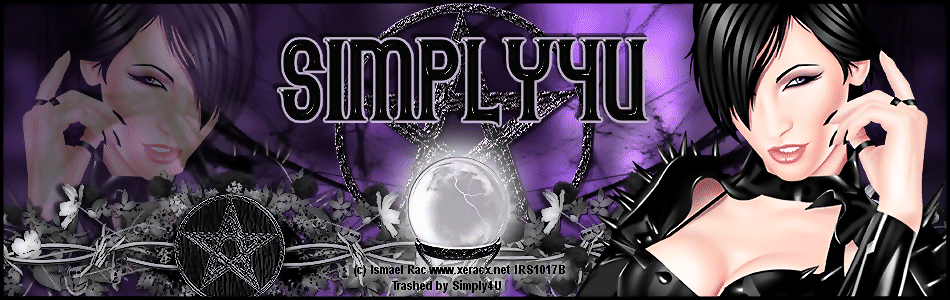
.png)







.png)


.png)
.jpg)






.png)























